Table of Contents
Unhide the Possibilities: Uncover Columns in Excel
If you need to unhide columns in Microsoft Excel, it’s easy to do. Unhiding columns is a great way to make sure that all of your data is visible and organized. In this guide, we’ll show you how to unhide columns in Excel so that you can view and work with all of your data. We’ll also discuss some tips and tricks for managing hidden columns. With these steps, you’ll be able to quickly and easily unhide columns in Excel.
How to Unhide Columns in Excel: A Step-by-Step Guide
Unhiding columns in Excel can be a useful way to make data easier to read and analyze. This step-by-step guide will show you how to unhide columns in Excel.
Step 1: Select the columns to the right and left of the hidden columns.
Step 2: Right-click on one of the selected columns and select “Unhide” from the menu.
Step 3: The hidden columns will now be visible.
Step 4: If you want to unhide multiple columns, select the columns to the right and left of the hidden columns, then right-click and select “Unhide” from the menu.
Step 5: The hidden columns will now be visible.
Step 6: If you want to unhide all columns, select the entire worksheet by clicking the box in the upper left corner of the worksheet.
Step 7: Right-click on one of the selected columns and select “Unhide” from the menu.
Step 8: All hidden columns will now be visible.
By following these steps, you can easily unhide columns in Excel. This can be a useful way to make data easier to read and analyse.
तुम्हाला Microsoft Excel मध्ये columns दाखवायचे असल्यास, ते करणे सोपे आहे. तुमचा सर्व डेटा visible आणि व्यवस्थापित आहे याची खात्री करण्यासाठी columns उघड करणे हा एक उत्तम मार्ग आहे. या मार्गदर्शकामध्ये, आम्ही तुम्हाला Excel मध्ये columns कसे लपवायचे ते दर्शवू जेणेकरून तुम्ही तुमचा सर्व डेटा पाहू शकता आणि कार्य करू शकता. आम्ही लपविलेले स्तंभ व्यवस्थापित करण्यासाठी काही टिपा आणि युक्त्या देखील चर्चा करू. या चरणांसह, तुम्ही Excel मधील columns , quickly आणि सहज लपवू शकाल.
Excel मध्ये columns कसे दाखवायचे: एक चरण-दर-चरण मार्गदर्शक
डेटा वाचणे आणि विश्लेषण करणे सोपे करण्यासाठी Excel मधील columns लपवणे हा एक उपयुक्त मार्ग असू शकतो. हे चरण-दर-चरण मार्गदर्शक तुम्हाला Excel मध्ये स्तंभ कसे लपवायचे ते दर्शवेल.
पायरी 1: लपविलेल्या columns च्या उजवीकडे आणि डावीकडील स्तंभ निवडा.
पायरी 2: निवडलेल्या columns पैकी एकावर उजवे-क्लिक करा आणि मेनूमधून “अनहाइड” निवडा.
पायरी 3: लपलेले columns आता दृश्यमान होतील.
पायरी 4: तुम्हाला अनेक columns दाखवायचे असल्यास, लपविलेल्या columns उजवीकडे आणि डावीकडील columns निवडा, नंतर उजवे-क्लिक करा आणि मेनूमधून “अनहाइड” निवडा.
पायरी 5: लपलेले स्तंभ आता दृश्यमान होतील.
पायरी 6: जर तुम्हाला सर्व स्तंभ उघड करायचे असतील तर, वर्कशीटच्या वरच्या डाव्या कोपर्यात असलेल्या बॉक्सवर क्लिक करून संपूर्ण वर्कशीट निवडा.
पायरी 7: निवडलेल्या स्तंभांपैकी एकावर उजवे-क्लिक करा आणि मेनूमधून “अनहाइड” निवडा.
पायरी 8: सर्व लपलेले स्तंभ आता दृश्यमान होतील.
या चरणांचे अनुसरण करून, आपण Excel मध्ये स्तंभ सहजपणे लपवू शकता. डेटा वाचणे आणि विश्लेषण करणे सोपे करण्याचा हा एक उपयुक्त मार्ग असू शकतो.

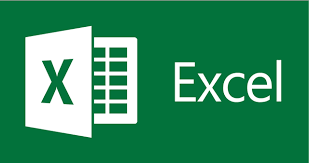
1 thought on “Unhide the Possibilities: Uncover Columns in Excel”